We use cookies to try and give you a better experience in Freshdesk.
You can learn more about what kind of cookies we use, why, and how from our Privacy policy. If you hate cookies, or are just on a diet, you can disable them altogether too. Just note that the Freshdesk service is pretty big on some cookies (we love the choco-chip ones), and some portions of Freshdesk may not work properly if you disable cookies.
We’ll also assume you agree to the way we use cookies and are ok with it as described in our Privacy policy, unless you choose to disable them altogether through your browser.
03/29 Beta, 04/26 Prod
Purpose of Update and Benefit:
Blend is providing customer user admins the ability to configure a subset of features on their own, without needing to engage Blend Support or their account teams. As a first step, we will be updating the user interface (UI) of the three tabs that user admins can already access in the platform: Users, Roles (now called “Role Permissions”) and Credentials. We are not changing any existing functionality in these tabs, nor are we changing access levels for existing user accounts. We are simply updating the UI for these pages.
This is phase one of a two-part initiative that will give customers more control over some of our product and feature configurations within the Blend platform. We will provide more information about the configurations that user admins will be able to access in the coming weeks.
New Behavior:
User admins will see a “Setup” option added to the dropdown under “Your settings”. For a short duration of time Admin users will be able to access both the new “Setup” and old “Admin” experience, however we plan to retire “Admin” in the near future.
After clicking “Setup,” users will see all accessible pages stacked on the left-hand navigation. For this phase of Users, Role Permissions (formerly “Roles”), and Credentials will be grouped under the Administration subheading. More subheadings and pages will be added here in phase two.
Note: The accessible pages will default to this order, however each page will continue to be gated by the same permissions as before. A user who does not have the “View Users” permission will not see “Users” in the navigation. A user who does not have “View roles” will not see “Role Permissions.” A user who does not have “Edit client-facing system config” will not see “Credentials.”
Finally, user admins will see a new look and feel for each of the three tabs. All of the existing functionality within these sections will carry over in the new UI.
Updated Users Page
“Edit” is now a row-level action instead of a button
All buttons are visible in the header, but are active/inactive based on permissions
“Download CSV” and “Upload CSV” can be found by clicking the ellipsis button (far right in the header)
The “Role” Column is now a link, making it easier to quickly jump to a specific user’s role permission
Updated Roles Page
Roles is now called “Role Permissions”
Created roles will no longer be listed on the left side of the screen. Users may use the dropdown in the header to see and access all existing user roles.
All available actions on this page (Add New Role, Duplicate, Delete) will be added as buttons in the header. These buttons will be active/inactive based on permissions.
When edits are made to permissions for a role, the Save and Cancel buttons in the footer will become active.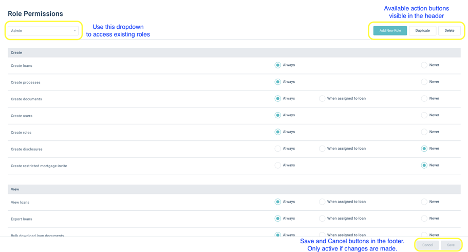
Updated Credentials Page
This page is read-only until the user clicks “Edit” in the footer.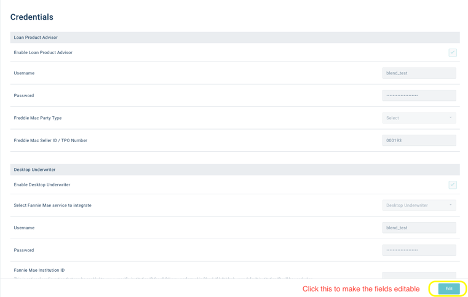
After clicking “Edit,” the user will see the fields become active, and “Save” and “Cancel” buttons appear in the footer.
The “Save” button in the footer becomes active when changes are made on the page. “Cancel” can be used at any time to go back to the read-only state without saving changes.
Users must click “Save” and confirm changes in the modal in order to save their changes.
0 Votes
0 Comments
Login to post a comment